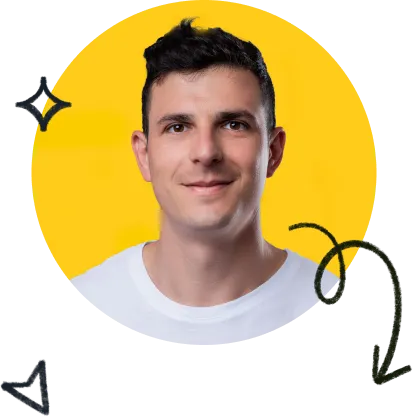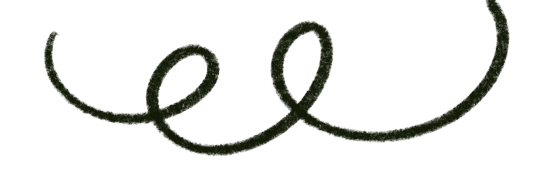Coming from an InDesign workflow expert, here’s a tool you can start using immediately to translate an entire document while preserving its design.
Jump to
- Redokun: InDesign Translator & Plugin
- Why use Redokun?
- Why standalone InDesign translation plugins don’t work?
Redokun: InDesign Translator & Plugin
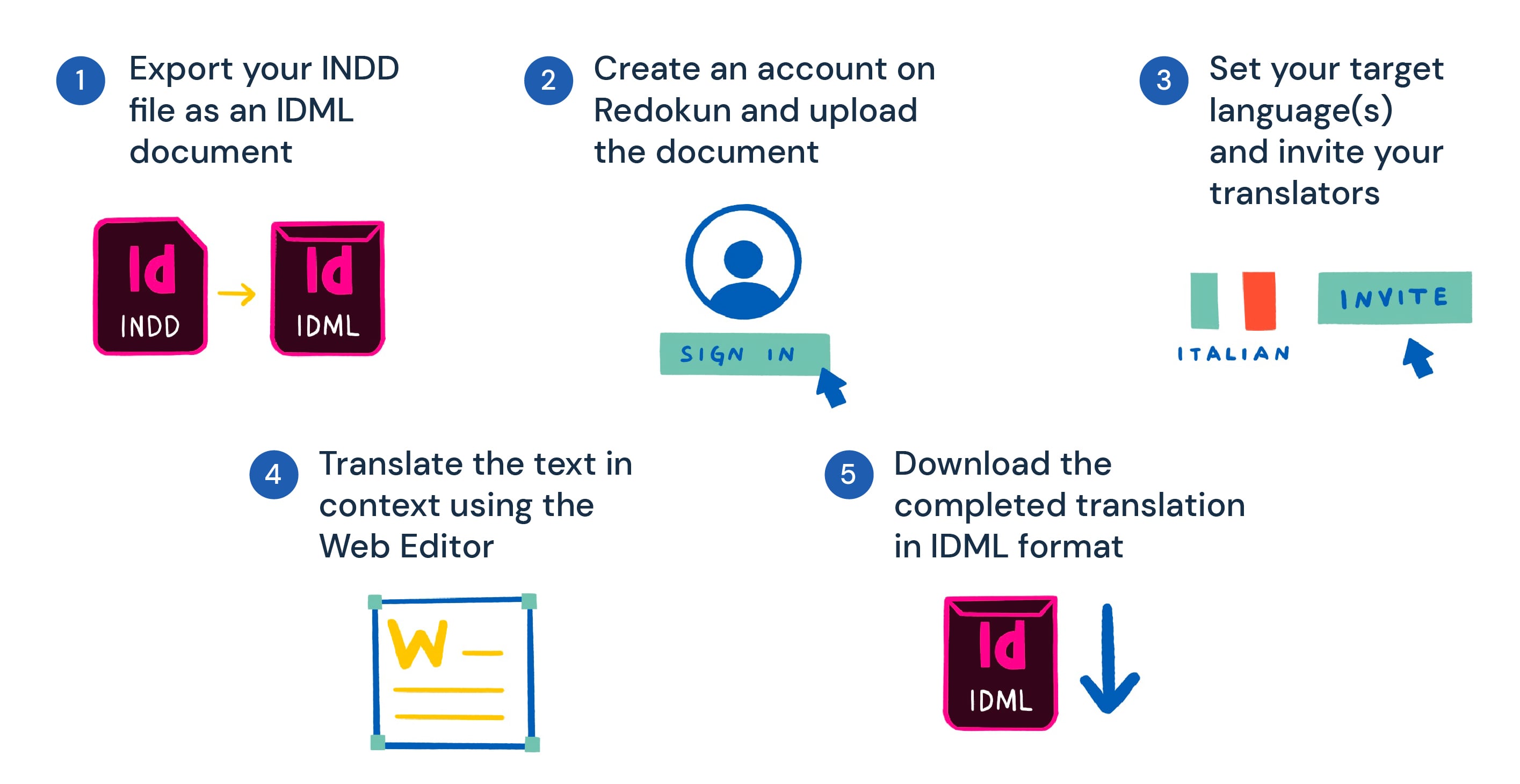
Redokun is a cloud-based InDesign translator that anyone can use on their browser, regardless of their InDesign proficiency.
You can translate a whole InDesign document in just 5 steps:
- Export your INDD file as an IDML document. Check out this guide on how to do so.
- Create an account on Redokun and upload the document.
- Set your target language(s) and invite your translators.
- Translate the text in context using the Web Editor (integrated with Google Translate and DeepL).
- Download the completed translation in IDML format for each target language.
Here's a video on how to translate your IDML document quickly with Redokun.
For a step-by-step tutorial with screenshots, check out our written guide on how to translate InDesign files.
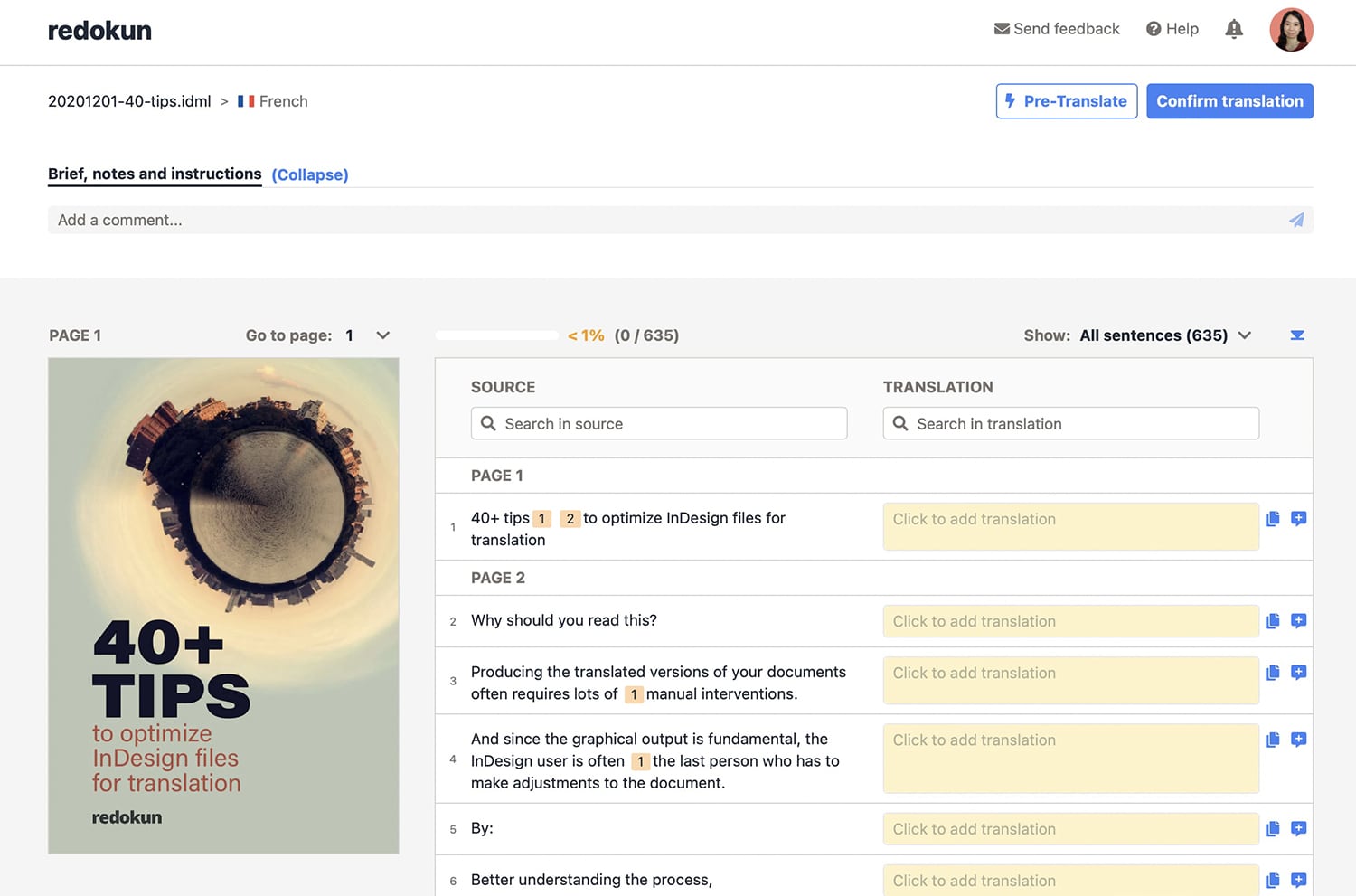
Download Redokun translation plugin (Optional)
You can use Redokun’s InDesign plugin to add enhanced metadata to your IDML file when saving it. This helps Redokun improve your translation experience by using the data to generate:
- Page previews for in-context translating, even if you’re working outside of InDesign.
- Properly parsed text that is arranged in the correct order for your translators.
Click here to download Redokun’s free plugin for Adobe InDesign.
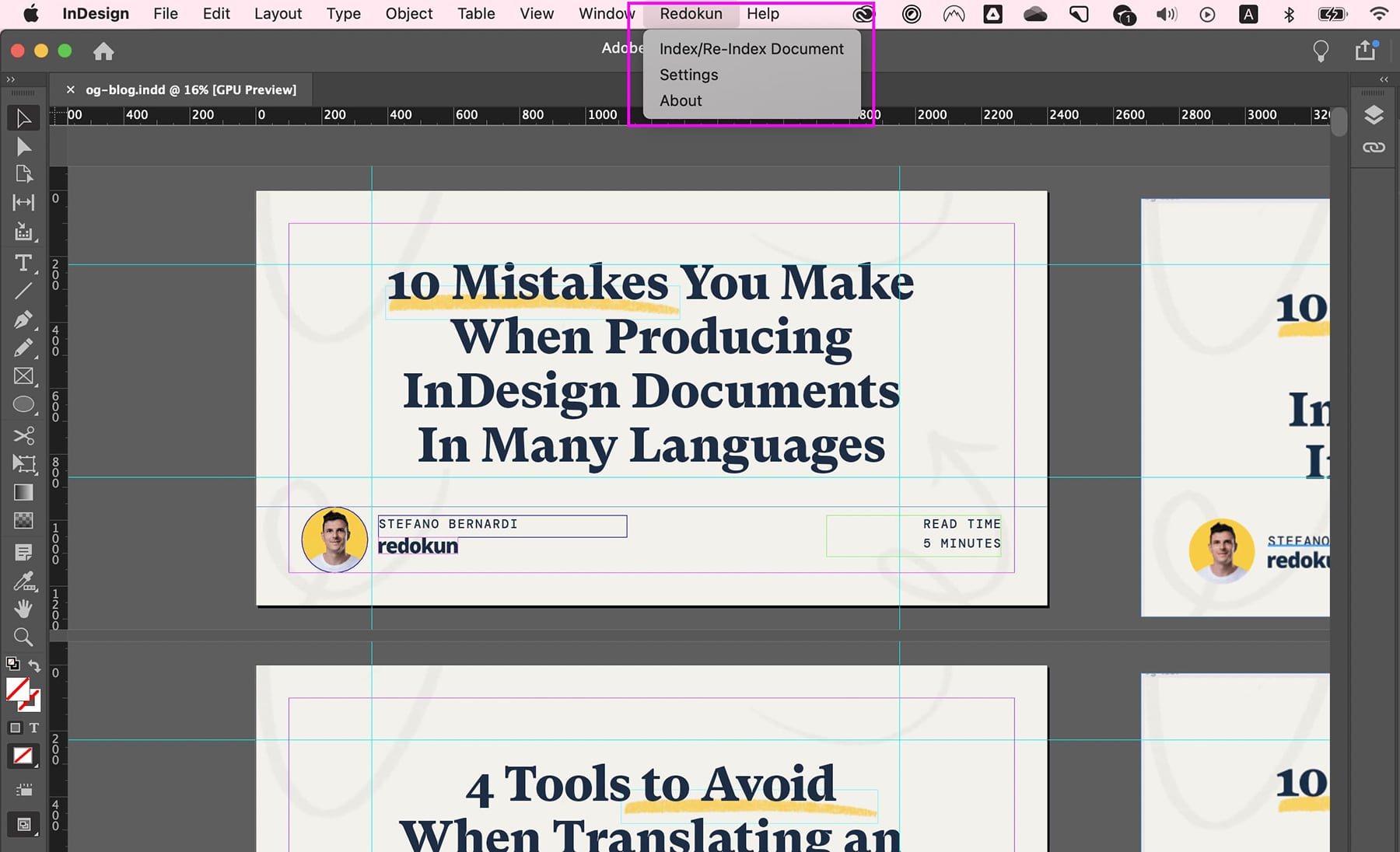
Once you’ve installed the plugin through Adobe Creative Cloud, relaunch InDesign and you’ll be able to see Redokun on your menu bar.
Why use Redokun?
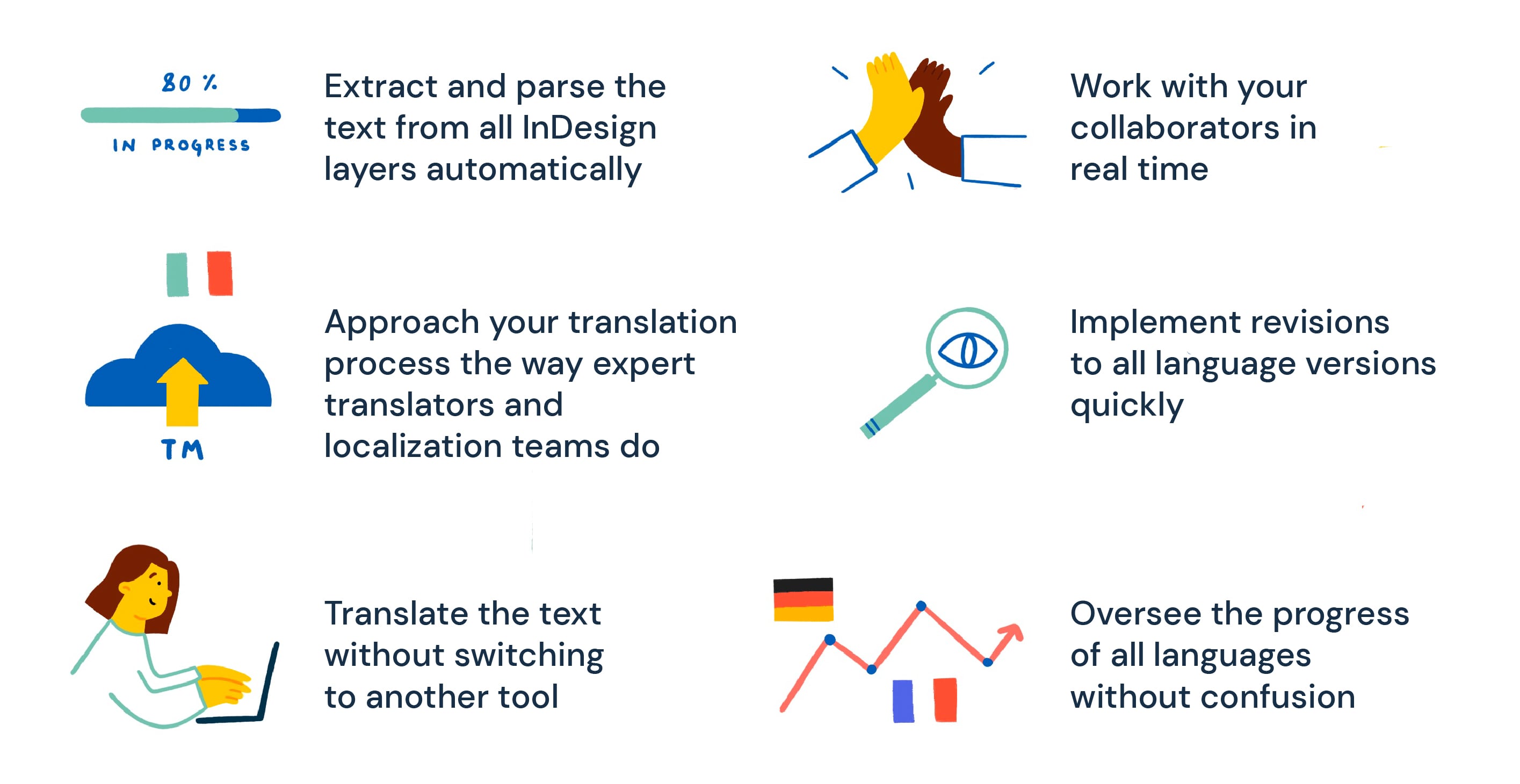
Redokun is first and foremost a translation management system (TMS), which also happens to offer powerful InDesign translation features because that’s what it was initially created for.
Completing a translation project without ever leaving InDesign is the dream, but it’s not effective if you work with translation vendors or plan to do so.
With a TMS, you can inject a sense of connectivity and automation into your InDesign workflow. And here are the key benefits of using Redokun that will help you achieve that:
- Extract and parse the text from all InDesign layers automatically: Just upload your IDML file and start translating in the Web Editor.
- Approach your translation process the way expert translators and localization teams do: That is, with Translation Memories (TM). You can easily save your confirmed translations for later reuse. The built-in TM gives you the ability to import, export, and reference past translations quickly in future projects under the same brand or company.
- Translate the text without switching to another tool: Click a button to get instant translation suggestions from Google Translate and DeepL.
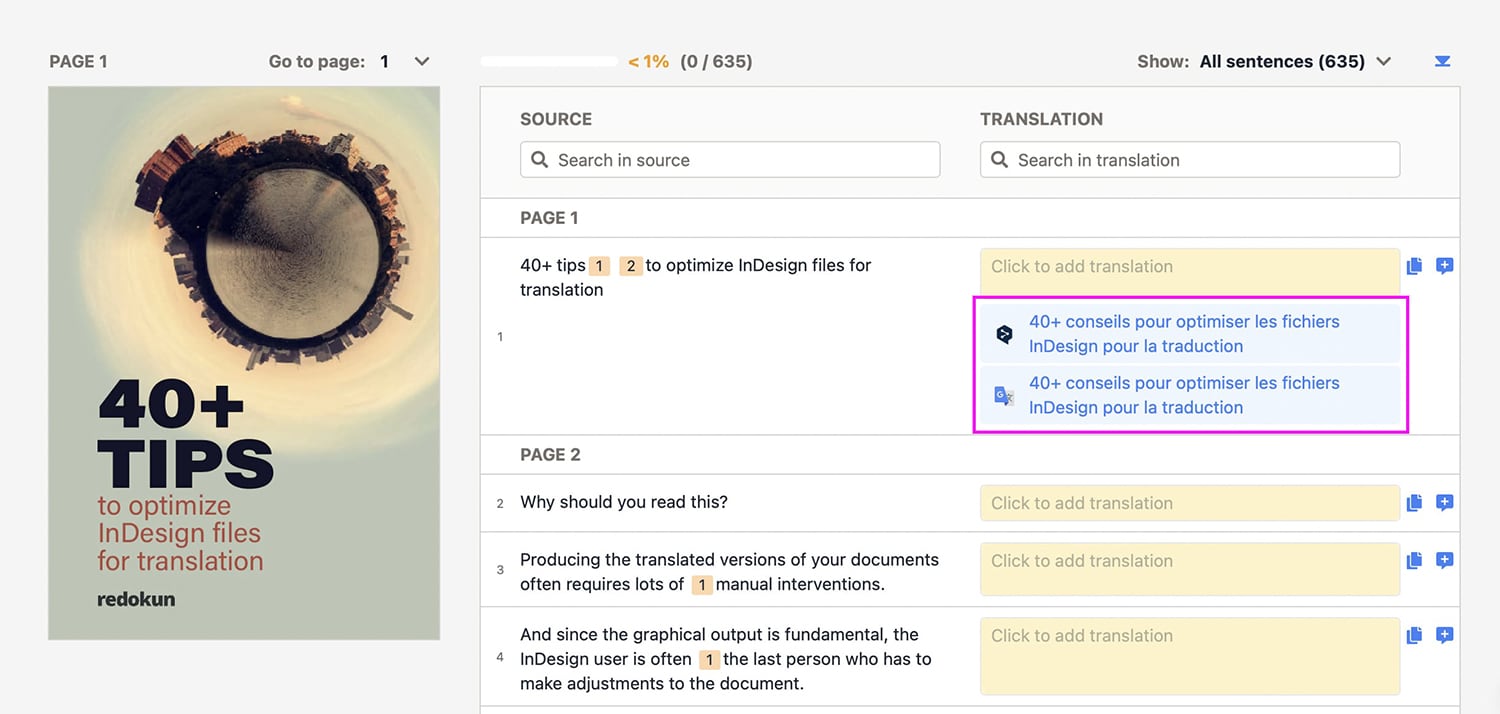
- Work with your collaborators in real time: If your InDesign translation project involves more than one person, your communications probably take place outside of InDesign anyway. Now you can also share the same screen while translating a file and tag each other at precise points within the text that need troubleshooting.
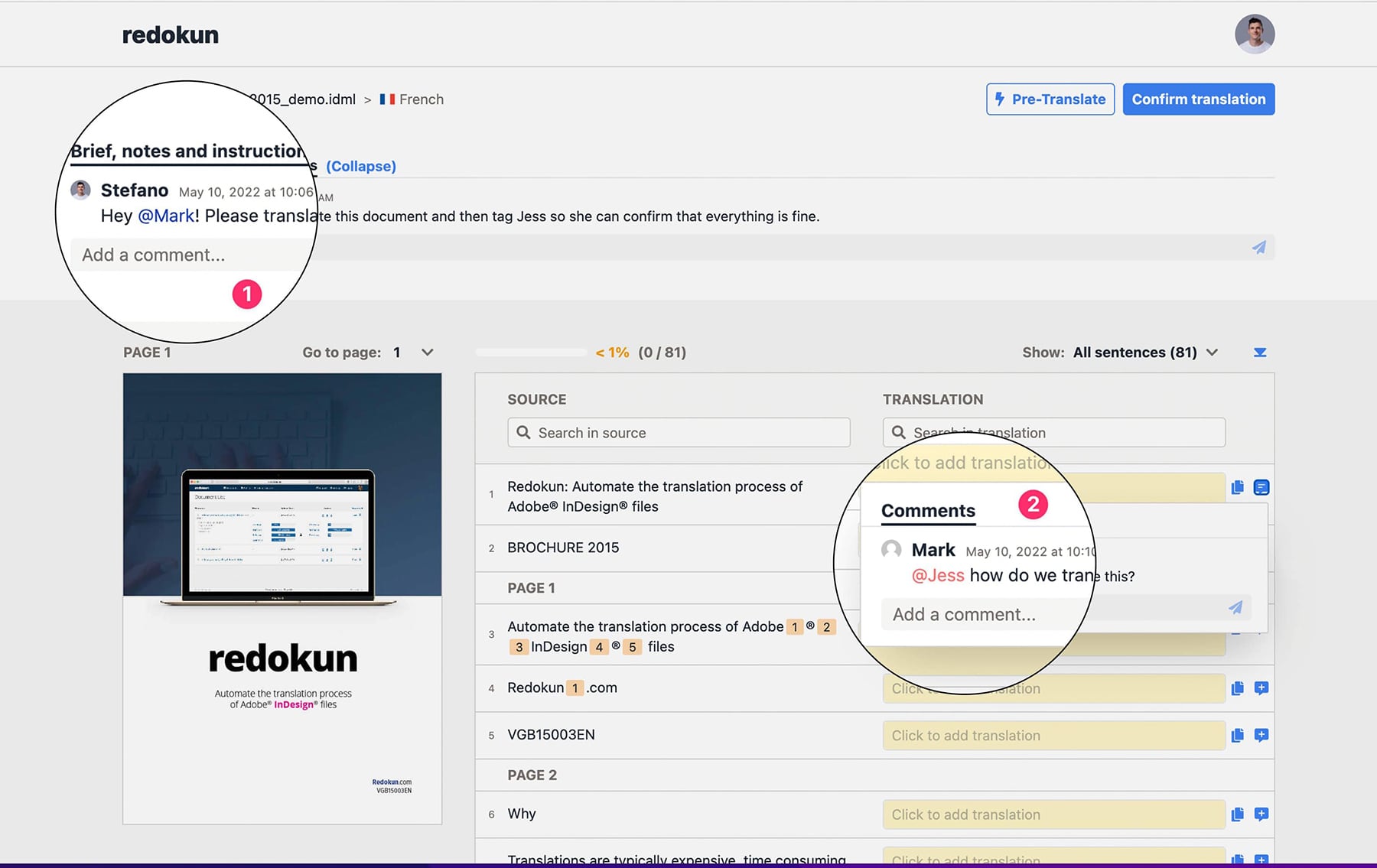
- Implement revisions to all language versions quickly: There’s nothing more tedious than making changes to your original InDesign document and having to update all its other language versions. But now you can just upload the updated version of your original file and the rest is handled automatically - from adding new text to informing your translators about any new segments to be translated. Segments that are unchanged in the update will remain (and so will their translations).
- Oversee the progress of all languages without confusion: From the project dashboard, you can view the progress of all target languages. Upon completion, you can download an auto-generated IDML document for each target language - ready for a final review and publication.
Why standalone InDesign translation plugins don’t work?
A translation plugin may be able to support the work of one person who uses InDesign to do everything. However, large scale and long term translation projects are often executed by teams, and they need more than just an InDesign plugin to succeed.
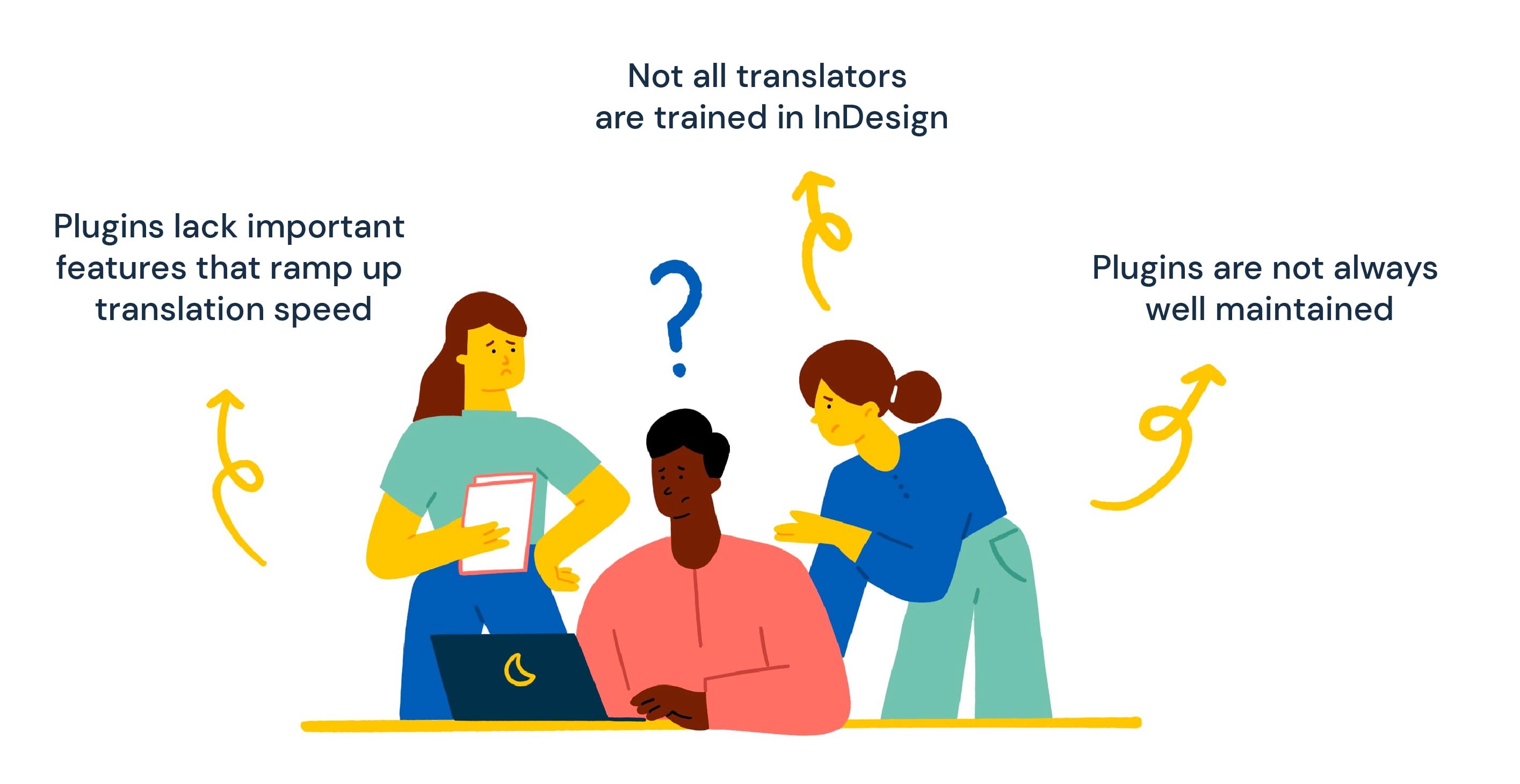
- Plugins lack important features that ramp up translation speed. Translation Memories and basic collaboration tools are notably missing.
- Not all translators are trained in InDesign. In these cases, what they need in order for them to succeed at their task is the quick extraction of the InDesign text that needs translating. And what you need is a tool to quickly put together their translations into the original InDesign form. A plugin doesn’t support both needs, but a translation management system does.
- Plugins are not always well maintained. It’s entirely up to the third party developers whether or not they want to update the plugin for bug fixes and Adobe updates. It also means minimal or no support if any issues arise.
Therefore, using a dedicated InDesign translation management system is better than using a plugin alone. That way, you can easily manage your projects, your people, and the InDesign output you create along the way.
For further learning, check out these InDesign tips that have transformed the workflow of more than 10k InDesign users.
Frequently Asked Questions
Here are some questions I hear often from my clients. Maybe they’re on your mind too.
- How do I install Redokun InDesign Translator? You don’t have to install anything to start using Redokun, which is a cloud-based solution. Simply create an account here and you’re ready to upload your first document.
- Does Redokun InDesign translation plugin work on Windows? Yes, the plugin will work on Windows and macOS systems.
- What if I want to translate documents other than InDesign? Redokun supports other file formats like Word, Excel, PowerPoint, SRT subtitles, HTML, XLIFF, and more. The process of uploading and translating the documents is the same.
Summary
Getting an InDesign translation plugin seem like the obvious solution because it quickly adds a layer of functionality to a tool you’re already using.
However, this solution falls short if the translating work will be continuous or if the work is part of a larger content marketing strategy. In such projects, consistency is key when it comes to:
- your output and
- the processes you go through to create the output.
A translation management system has all the infrastructures to support the above. When you’re ready, feel free to start a free trial of Redokun today (no strings attached ever).
Till next time,
Stefano